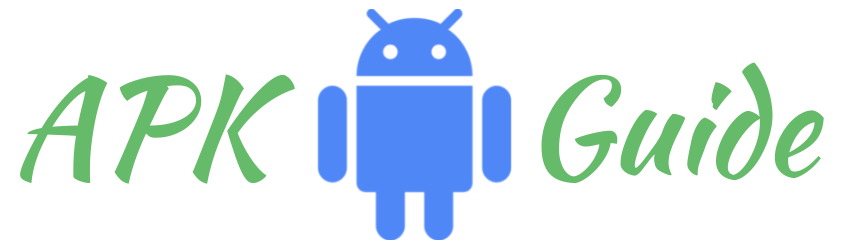InShot vs Splice Comparison 2025: Which is Best and Why?
The hardest thing right now is how to choose between InShot vs Splice because video editing has become an essential part of our lives, whether it’s for sharing memorable moments on social media or creating professional content for YouTube. Two popular video editing applications, InShot and Splice, have garnered a loyal user base.
But when it comes to choosing the better option, it’s crucial to understand the differences and features of each. In this article, we’ll dive deep into InShot and Splice, comparing their attributes to help you decide which one suits your video editing needs.
Introducing InShot
InShot is a mobile video editing application that has gained immense popularity for its user-friendly interface and wide range of features. Designed for both beginners and advanced users, InShot offers a versatile platform for creating captivating videos.
Key Features of InShot
- Video Editing: InShot provides a comprehensive set of video editing tools, including trimming, cutting, and merging videos. You can easily adjust the speed and even reverse clips.
- Music and Sound: It allows you to add music and sound effects to your videos, enhancing the overall impact.
- Text and Stickers: InShot offers an array of text styles and stickers for personalizing your videos.
- Filters and Effects: You can choose from various filters and effects to give your videos a unique touch.
- Ease of Use: InShot’s intuitive interface makes it suitable for beginners, ensuring a hassle-free editing experience.
- Export Options: It offers versatile export options with various aspect ratios and video qualities.
Introducing Splice
Splice is another video editing application that emphasizes simplicity and ease of use. It’s known for its straightforward approach, making it a go-to choice for those who prefer a more streamlined video editing process.
Key Features of Splice
- Video Trimming and Splitting: Splice allows you to trim and split videos easily, helping you focus on the key moments.
- Music Integration: You can add music tracks to your videos from the app’s library or your collection.
- Text and Emoji Overlays: While it offers basic text and emoji overlays, it focuses on simplicity and clarity.
- Filters and Transitions: Splice provides a selection of filters and transitions for enhancing your videos.
- Video Speed Control: You can adjust the speed of your clips to create impactful, slow-motion, or time-lapse sequences.
- Intuitive Interface: Splice’s straightforward design ensures that you can quickly edit your videos without any hassle.
- Free of Watermarks: Unlike InShot, Splice doesn’t add watermarks to your exported videos, even in the free version.
InShot vs Splice: Pros and Cons
InShot Pros
- User-Friendly Interface: InShot offers an intuitive interface, making it accessible to both beginners and advanced users.
- Extensive Editing Features: With a wide range of editing tools, InShot caters to users with diverse editing needs.
- Versatile Export Options: It allows you to choose from various aspect ratios and video qualities when exporting your videos.
- Large User Community: InShot’s popularity means there’s an abundance of tutorials and user-generated content for support.
InShot Cons
- Watermark on Free Version: The free version of InShot adds a watermark to your exported videos, which can be removed by upgrading to the premium version.
Splice Pros
- Simplicity and Ease of Use: Splice is perfect for those who want a straightforward video editing experience.
- No Watermarks: Even in the free version, Splice doesn’t watermark your videos.
- Basic and Effective: It caters to basic video editing needs efficiently.
Splice Cons
- Limited Advanced Features: Splice might not satisfy users with specific and advanced editing requirements.
- Smaller User Base: It has a smaller user community, which means limited user-generated content and tutorials for support.
Comparison Table of InShot vs Splice
| Features | InShot | Splice |
|---|---|---|
| Ease of Use | User-friendly interface | Straightforward and intuitive interface |
| Video Editing | Extensive, versatile editing tools | Basic video trimming and splitting |
| Music Integration | Add music and sound effects | Add music tracks from library or your collection |
| Text and Overlays | Extensive text and sticker options | Basic text and emoji overlays |
| Filters and Effects | Various filters and effects for customization | A selection of filters and transitions |
| Video Speed Control | Adjust video speed | Adjust clip speed for slow motion or time-lapse |
| Export Options | Versatile export options with aspect ratios | Limited export settings with basic choices |
| Pricing | Free version with watermark on free exports | Free version with no watermarks |
| Community & Support | Large user community with abundant tutorials | Smaller user base, limited support resources |
So, Which is Better: InShot or Splice?
The choice between InShot and Splice ultimately depends on your video editing needs and your level of expertise. If you’re looking for a comprehensive editing tool with a user-friendly interface and don’t mind a watermark on free versions, InShot is an excellent choice. It caters to both beginners and advanced users, offering extensive features and versatile export options.
On the other hand, if simplicity and ease of use are your top priorities, and you’d prefer a video editor without watermarks, Splice is the way to go. It’s perfect for basic editing needs and offers a straightforward, intuitive platform.
FAQs for InShot versus Splice
u003cstrongu003eWhich app is better for beginners in video editing, InShot or Splice?u003c/strongu003e
InShot is suitable for both beginners and advanced users due to its user-friendly interface. Splice is also beginner-friendly but excels in offering simplicity.
u003cstrongu003eDo InShot and Splice support both iOS and Android devices?u003c/strongu003e
Yes, both InShot and Splice are available on both iOS and Android platforms, ensuring cross-platform compatibility.
u003cstrongu003eDoes the free version of InShot add watermarks to exported videos?u003c/strongu003e
Yes, the free version of InShot does add a watermark to exported videos. However, you can remove the watermark by upgrading to the premium version.
u003cstrongu003eAre there any advanced features that Splice lacks compared to InShot?u003c/strongu003e
InShot provides a wider range of advanced editing features, making it a more suitable choice for users with specific and advanced editing needs.
u003cstrongu003eWhich app has a larger user community with more support resources?u003c/strongu003e
InShot has a larger user community, which means there are more tutorials and user-generated content available for support. Splice has a smaller user base.
u003cstrongu003eCan I use InShot or Splice for professional video editing purposesu003c/strongu003e?
InShot offers more extensive features and versatile export options, making it a better choice for professional video editing. However, Splice can also be used for basic professional editing needs.
Final Words
In conclusion, consider your preferences and the specific requirements of your projects when choosing between InShot and Splice. Your decision should align with your editing style and goals, ensuring a smooth and enjoyable video editing experience.
So, whether you’re a budding content creator or a seasoned video editor, the right choice between InShot and Splice can make all the difference in your creative journey.